How to Easily Reactivate Inactive Gmail and Google Accounts in 2023
6 Min Read | November 28, 2023
Beginning December 1, 2023, Google will begin to remove inactive Personal Gmail Accounts.
And it's not just your Gmail, but the inactive Google Account as whole. So any of the account's contents like photos, files, and workspace documents will also be gone forever. Please continue reading to learn how to control on when Google should consider your account to be inactive and if it should delete the inactive account.
Why are they removing inactive Gmail and Google Accounts?
The Inactive Account Policy change was announced on the Google blog on May 16, 2023, by their then VP of Product Management, Ruth Kricheli. The purpose of this change was stated to improve the online protection for users from spam, phishing, and compromised accounts. An internal analysis by Google's team showed abandoned accounts were, at minimum, 10x less likely to have a 2-step-verification set up than active accounts, making unaware users all the more vulnerable to these threats like identity theft and fraud. The last mention as to why is to also limit Google from retaining your unused personal information.
What are the requirements for an inactive Google Account?
The inactive Gmail and Google Accounts that are pending for their doomed deletion are accounts that have not been used for at least two years. It is safe to assume that all contents related to the account will be deleted. The accounts that are in immediate danger at the beginning of December will be accounts that were never actively used upon creation.

Accounts that are not being targeted at this time are business and school organization accounts and accounts with hosted YouTube videos.
Kricheli explains that accounts that are pending for removal would be sent notifications prior to the event. However, it our strong recommendation that users that want to keep their inactive and active accounts act now. Why? Because we tend to forget!
What do I need to do to make the account active again?
Kricheli lists a multitude of ways Google will recognize your inactive Gmail or Google Account as active.
- Sign-in your account every two years
- Opening or Sending an Email
- Using Google Drive
- Watching a YouTube video
- Downloading an app from the Google Play Store
- Using Google Search Engine
- Using Google Sign-in with a third-party service
How to Decide When Google Should Recognize Your Gmail or Google Account to Be Inactive
I was horrified to see that one of my accounts was set to be inactive in just three months of inactivity. Thankfully, changing that time frame was made very easy. Personally, the longer is always the better. It's Google's flexibility and the my procrastination that allows for it to happen, so here we go:
- Go to your Inactive Account Manger via this link: https://myaccount.google.com/inactive and make sure at the top right of your desktop or app browser, you have selected the right account.
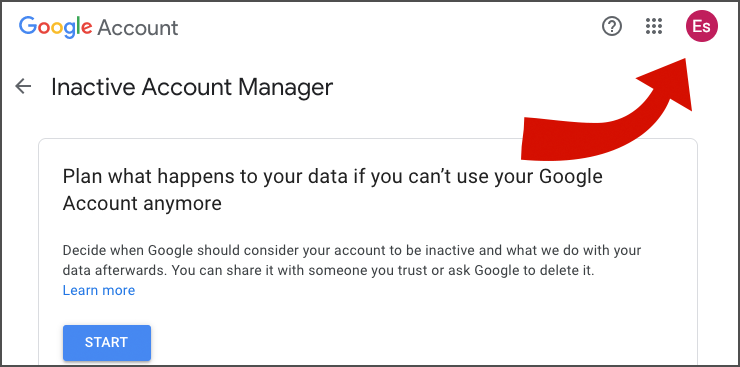
- Press the blue Start button to begin the setup.
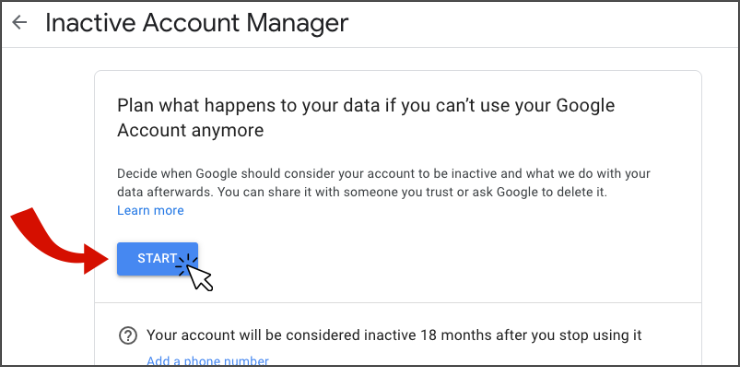
- Edit the months of inactivity to 18 months, or to whatever month you prefer Google to start recognizing your account to be inactive.
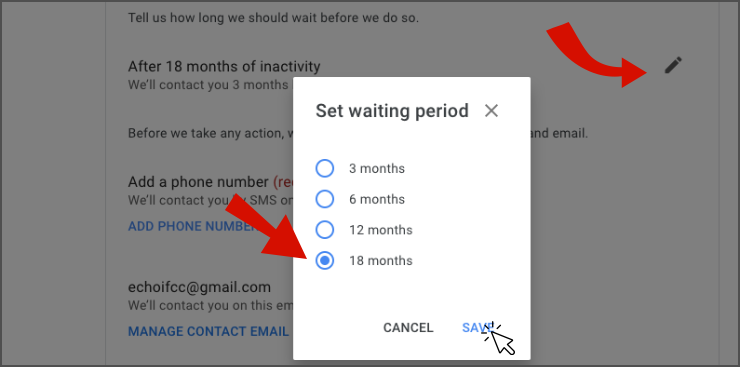
- Adding a phone number will be required to submit these changes. You will be sent a verification text via SMS.
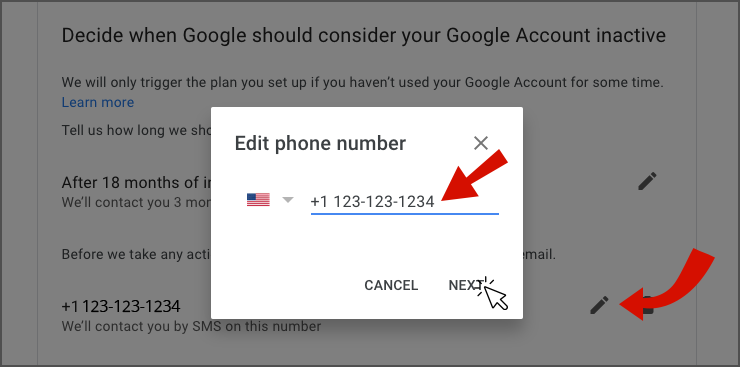
- Confirm your preferred contact email, where Google will send you any changes and updates with inactivity. It is best to add an active email to receive these notices. We also recommend adding a back-up recovery email, because there's nothing wrong with just in-cases.
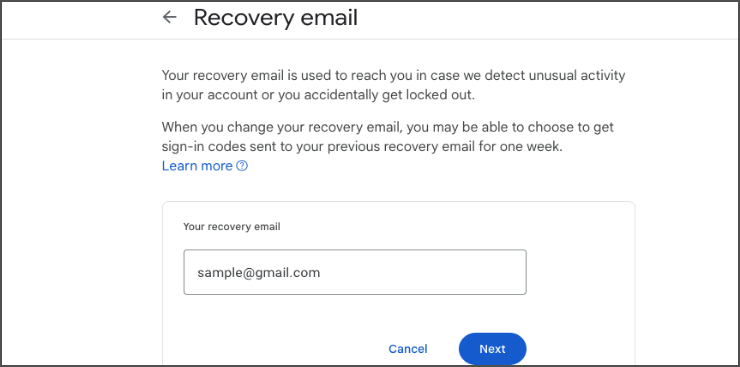
- Adding 10 more people to be notified is definitely secure, but I am definitely more the introverted type when it comes to my burner accounts- so feel free to add or skip to your preference!
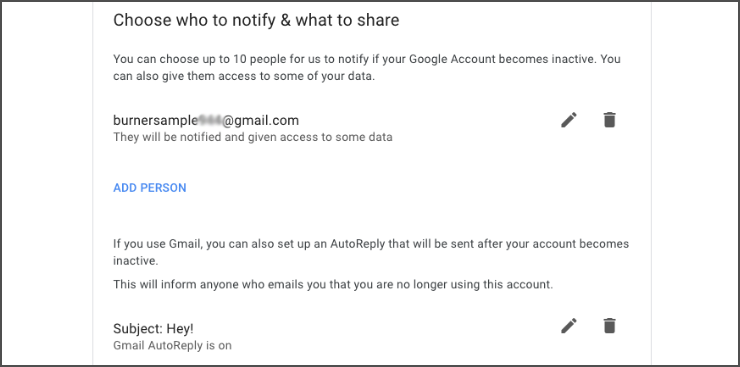
- That switch button there for deleting? Leave it alone! Make sure it is very gray and switched off.
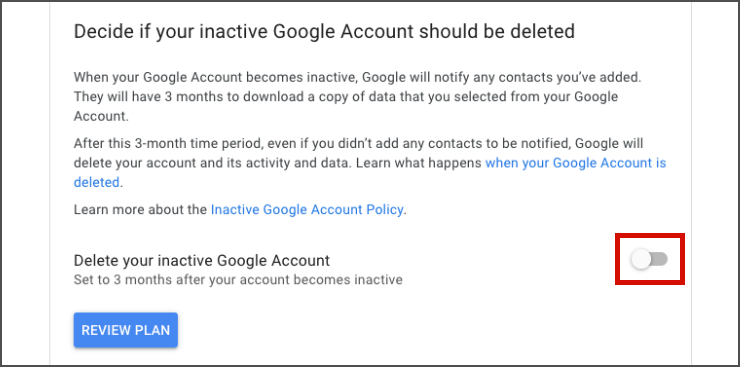
- Review your plan. People who are following my guide to a tee make sure that first check mark says 18 months and the last check mark to state that 'Your inactive account will not be deleted.' and then CONFIRM!
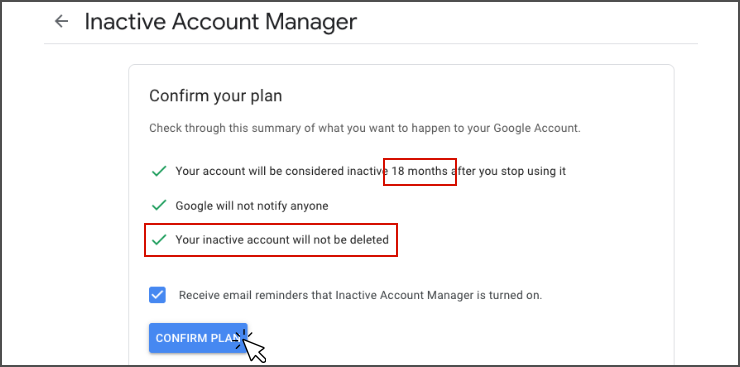
You can always come back to change your settings by turning off the plan and going through these steps again. Find further support and learn more about managing both your Google activity and inactivity on their Inactive Account Manager Support Page here.
The Two-Year Timer Isn't Going Away
One last thing I'd like to share with you is that Google states it still reserves the right to delete data in a product due to a two-year inactivity, as stated in their Inactive Google Account Policy, November 28, 2023. Despite us setting up the inactive gmail or google account to not be deleted, it's healthy to assume Google still got the big enchilada, top banana, big daddy rights. I'm okay with this as two years seems like a reasonable time frame for unused service, especially now that I can get notified on my more active, recovery Gmail accounts.
My final recommendation will be to move your documents, photos, and files to your most active accounts, and set-up security processes such as a recovery email and 2-FA to the account. If you would like another guide like this one, please comment below the topic you would like to see covered.
